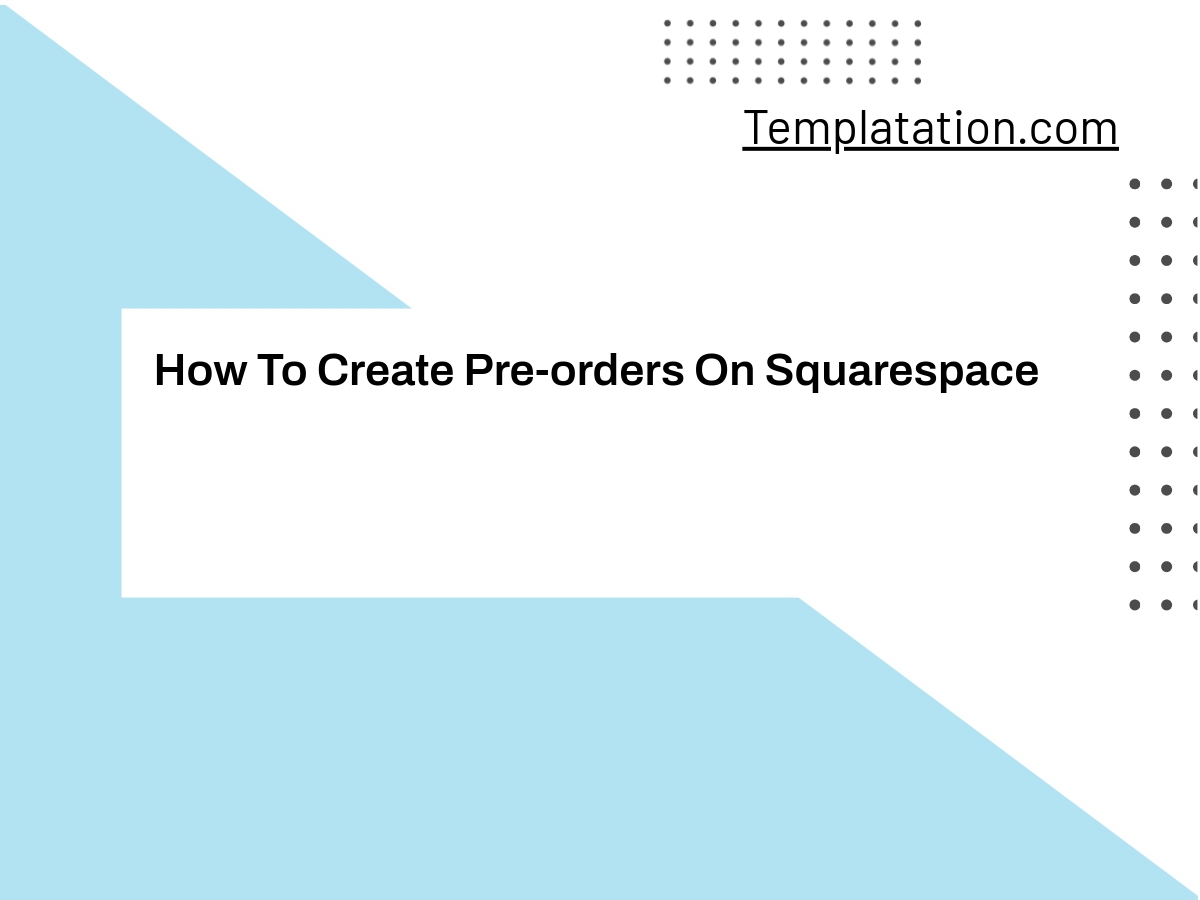Setting up pre-orders on Squarespace is a valuable strategy for businesses looking to build anticipation for upcoming products and encourage customer commitment. By offering pre-orders, you not only create excitement but also gain insights into market demand, helping you prepare for product launches more effectively. In this article, we will guide you through the process of setting up pre-orders on this popular platform.
Squarespace makes it straightforward to create a seamless pre-order experience for your customers. We will cover various aspects, such as customizing your pre-orders to best suit your business needs, selecting appropriate payment methods, and setting up delivery and pickup options that you’ll offer to your customers.
Understanding the ins and outs of accepting pre-orders on Squarespace is essential for businesses looking to make the most out of their e-commerce capabilities. By following the steps shared in this article, you will be well-equipped to manage pre-orders and offer your customers a hassle-free shopping experience.
Benefits of Pre-Order for Businesses
In this digital age, businesses must continuously adapt and evolve to stay relevant in an ever-changing marketplace. One strategy to keep the momentum going is to offer pre-orders for products and services. The benefits of doing so extend to both customers and businesses alike. By implementing a pre-order system, we can generate excitement and interest in upcoming products, manage sales effectively, and improve cash flow.
Setting up pre-orders on platforms like Squarespace enables us to harness the power of anticipation. When our customers have the chance to secure a product before it’s officially released, they feel a sense of connection to the brand. This excitement gives a boost to our marketing efforts and helps generate interest before the product’s launch.
Implementing this system also gives us a more accurate picture of our sales projections. By providing customers with the option to pre-order, we can gauge the demand for our products and adjust our inventory accordingly. This allows us to avoid overstocking or understocking items and ensures that customers receive their items in a timely manner.
Another essential benefit of pre-orders lies in improving cash flow. Unlike traditional sales methods, pre-orders generate revenue from the outset. This extra capital helps our business in numerous ways, such as reinvesting in marketing, research, and development.
Moreover, pre-orders are not just limited to individual businesses – eCommerce platforms like Shopify and crowdfunding platforms like Kickstarter have integrated pre-order systems to help brand owners succeed. With these tools at our disposal, we can expand our reach and tap into new customer segments.
In conclusion, pre-order systems offer a variety of benefits that make them essential for businesses looking to grow and succeed. Not only do they generate excitement and interest, but they also provide valuable insights into sales projections, improve cash flow, and allow businesses to adapt to the shifting digital landscape.
Understanding Squarespace as a Pre-Order Platform
As an eCommerce platform, Squarespace allows us to create, manage, and showcase our products effortlessly. Setting up pre-orders on Squarespace is a valuable strategy, as it helps generate interest and anticipation for upcoming product releases before they become available. In this section, we’ll explore how the platform simplifies the pre-order process and the benefits it provides.
Squarespace’s all-in-one approach makes it easy for us to manage our entire online store within a single platform. This includes creating product pages, adding product descriptions, processing payments, and providing a seamless checkout experience for customers who wish to pre-order our products. Additionally, Squarespace offers several eCommerce features, such as inventory tracking, order management, and coupon generation, which can all come in handy for managing pre-orders.
Creating a pre-order page on Squarespace is a straightforward process. The platform lets us customize the product information to reflect the pre-order status, including details like the estimated shipping date and price. By following a step-by-step guide, we can have a ready-to-use pre-order page in no time.
In terms of payment processing, Squarespace integrates with various payment gateways, such as Stripe and PayPal, ensuring a secure and convenient experience for our customers. This integration allows us to accept pre-orders and process payments easily, giving our customers the confidence to reserve their item while it’s still in production.
One key advantage of using Squarespace as a pre-order platform is its responsive design capabilities. Our pre-order page will be just as appealing and user-friendly on mobile devices as it is on larger screens. This enables us to reach a wider audience and make it easy for customers to pre-order our products, even on the go.
Implementing pre-orders for our new products on Squarespace not only helps us gauge customer interest but also strengthens our brand’s credibility. By offering a smooth and professional pre-order experience, our customers will be eager to return for future product releases.
Step-by-Step Guide to Setting Up Pre-Order on Squarespace
Setting up a pre-order on Squarespace is not as straightforward as you’d like it to be because there isn’t a direct way to accept pre-orders for sold-out products. However, with our guidance, you’ll be able to create a seamless pre-order experience for your customers. Let’s dive into the step-by-step process.
First, log in to your Squarespace account and head to the Pages section. Here, create a new product page by clicking the “+” icon. When you create a new product, be sure to include all necessary details such as name, price, and an estimated shipping date.
Once your product page is set up, modify the settings to display a “Pre-Order” message for your customers. Adjust the inventory settings to reflect that the item is sold out. By doing this, you’re indicating that the product is currently unavailable but can be pre-ordered.
Next, configure your payment processing to accept pre-orders. This will allow customers to purchase the product during the pre-order phase. Ensure you have the right payment provider connected and configure the payment settings to charge customers at the time of purchase or when the product is ready to ship, depending on your preference.
To make the pre-order experience seamless for your customers, customize the checkout process. Add a section to the checkout page that informs customers about the pre-order policy and expected shipping date. This step helps manage your customers’ expectations and creates transparency about the pre-order process.
That’s it! By following these steps, you can successfully set up a pre-order system on your Squarespace website. While it may require some manual work, the result is an effective way to generate excitement for your products and secure sales in advance. Best of luck with your pre-orders!
Adding a Pre-Order Product
To set up a pre-order product on Squarespace, we will walk you through the necessary steps to successfully add your item to your online store. This process will cover adding product details, setting the price, and adding images or videos for a complete product listing.
First, navigate to the “Products” tab in your Squarespace dashboard’s left-hand sidebar, and click “Add product.” This will open a product creation interface where we can enter all relevant information for our pre-order item.
Begin by entering the product name, followed by a detailed description. Ensure that the description clearly communicates that this item is available for pre-order and includes any necessary information regarding the product’s release date or shipping timeline. It’s essential to be transparent with your customers about the pre-order status and when they can expect to receive their purchase.
Next, set the price for your pre-order product. Keep in mind that customers may be more willing to pay a premium on a pre-order for an exclusive or limited edition item. However, it’s crucial to offer a fair price that accurately represents the value of your product.
After determining the price, we’ll add images and videos to enhance the product’s presentation. High-quality visuals are essential for driving customer interest and showcasing your product’s features and design. Upload multiple images to provide a more comprehensive view of your product and consider adding a video to showcase additional details or demonstrations of the item in use.
With the product name, price, description, images, and videos in place, double-check all information and make any necessary adjustments. Once you’ve verified that your pre-order product listing is complete and accurate, click “Save” to add this item to your Squarespace online store.
By following these steps, we’ve effectively set up a pre-order product in our Squarespace store, allowing customers to reserve and purchase items before their official release, boosting both anticipation and demand for our products.
Managing Pre-Order Quantity and Inventory
When setting up pre-orders on Squarespace, it’s essential to manage the quantity and inventory effectively. This not only helps in meeting customer expectations but also keeps your business organized. In this section, we will guide you through managing orders, pre-orders, inventory, pre-order quantity, and related aspects.
First, we need to ensure that the inventory for our products is up-to-date. This helps us to keep track of available stock and plan for the pre-order campaign. Squarespace provides an easy-to-use interface for managing inventory, making it simple to track and update the quantities of different products.
Next, let’s consider setting limits for pre-orders. This prevents overselling and allows you to control the amount of inventory reserved for pre-orders. To do this, simply add a custom field for pre-orders and assign a maximum quantity for each product. This way, customers can only place a pre-order up to the allowed limit.
In order to provide a seamless experience for your customers, you can choose how they can place their pre-orders and the payment methods you’ll accept. This can be done by navigating to the Settings > Pre-Orders tab on your Squarespace dashboard. You can also set up delivery and pickup options to offer flexibility to your clients.
When managing pre-order quantity and inventory, it’s essential to have a clear understanding of your manufacturing and shipping timelines. This allows us to set accurate delivery dates for the pre-ordered products. Communicating these timelines to your customers creates trust and transparency, ensuring a positive buying experience.
Lastly, it’s a good practice to continuously monitor the orders received. This helps in keeping track of all the pre-orders. Adjusting inventory levels and pre-order quantities accordingly ensures a smooth supply chain and minimizes any unforeseen issues.
By following these steps, managing your pre-order quantity and inventory on Squarespace becomes simple and efficient. It helps us to focus on delivering exceptional products while maintaining full control over our stock levels and customer satisfaction.
Setting Up the Pre-Order Checkout Process
We understand the importance of meeting customer demand and providing a seamless experience for your customers when it comes to pre-orders on your Squarespace website. In this section, we will guide you through setting up the pre-order checkout process to ensure a smooth and efficient service for your customers.
First, it’s essential to enable pre-orders in your Squarespace Dashboard. Go to the Settings menu, then find the Pre-Orders tab. Customize your pre-orders according to your business needs, such as selecting how customers can place their orders and the payment methods you’ll accept 1.
With pre-orders enabled, set up a dedicated pre-order product page or list section on your website. This is where your customers will browse and add items to their cart for pre-ordering. Be sure to provide clear details about the product, including availability dates and any special offers, to keep your customers well-informed.
Once your customers have added pre-order items to their cart, they will proceed to the checkout process 2. It’s crucial to have a clear and straightforward checkout process that accepts multiple payment methods, such as credit cards, PayPal, or other payment gateways, to offer convenience for your customers.
During the checkout process, customers will be required to provide their contact information, billing and shipping addresses, and payment details. Make sure to have a system in place to manage this information securely and ensure customer data protection.
After the order has been placed, maintaining clear communication with your customers is vital to keep them updated on the progress of their pre-orders. Consider sending automated emails to confirm the order placement and provide updates on shipping or availability changes 3.
In summary, setting up the pre-order checkout process on your Squarespace website is essential to meeting customer demand, offering an efficient service, and fostering loyalty among your customers. By following these steps, you can create a user-friendly experience that supports the growth of your business.
Pre-Order Shipping and Delivery Details
When setting up pre-orders on Squarespace, it’s essential to provide clear shipping and delivery information to your customers. In this section, we will discuss how to set up shipping, pickup, and delivery dates for your pre-ordered products.
First, establish your shipping options by going to the Commerce section in your Squarespace account, then click on “Shipping” under the Store Settings. Here, you can create and manage shipping options for your pre-order products. To offer a smoother experience for customers purchasing pre-order items, consider creating a separate shipping option specifically for pre-order items, with a clear title mentioning “Pre-Order Shipping.” This way, customers will be aware that they are placing a pre-order and should expect a different shipping timeline.
If you want to provide a local pickup option for your pre-order products, you can easily set this up by going to the same Shipping section and adding a new shipping method called “Local Pickup” or something similar. Be sure to provide clear instructions on when and where customers should pick up their pre-ordered products. This will give them a better understanding of the process and help avoid confusion or delays.
To inform customers about the estimated delivery date of their pre-order items, it’s crucial to include this information on the product page, preferably in the product description. By using a step-by-step guide, you can provide a clear date when the product is expected to be available for shipping or pickup. Keep in mind that it’s always better to give a realistic delivery date to avoid customer disappointment.
In summary, providing clear shipping, pickup, and delivery date information is crucial when setting up pre-orders on Squarespace. By following these tips, we ensure a transparent and smooth experience for our customers while they eagerly await their pre-ordered products.
Planning Your Pre-Order Campaign
When planning a successful pre-order campaign for our Squarespace store, the first thing we want to do is gauge the interest in our upcoming product launch. We can do this by surveying our existing customers, monitoring social media, and conducting market research. Knowing the level of interest will help us determine the expected demand and allow us to adjust our campaign accordingly.
It’s also important for us to identify potential risks and challenges associated with our product launch and pre-order campaign. By doing so, we can address these concerns proactively and create a more effective strategy. This may include assessing supply chain issues, ensuring product quality, or dealing with possible legal matters.
Social media plays a critical role in creating buzz and anticipation for our pre-order campaign. We should leverage our existing social media presence to build excitement about the upcoming product launch, engage with potential customers, and gather even more interest. This can be done through teaser posts, product mock-ups, and influencers sharing our product on their platforms.
When setting up the pre-order campaign on Squarespace, we need to decide on pricing, payment methods, and delivery options beforehand. The details should be communicated clearly on our website, and we should ensure that the overall user experience is smooth and intuitive. Providing clear information about the expected shipping date is essential to build trust with our customers and to manage their expectations.
Finally, let’s not forget to analyze the performance of our pre-order campaign and adjust our strategy if needed. By tracking key metrics and customer feedback, we can refine our campaign, improve future pre-orders, and ultimately make our product launch an even greater success.
Pre-Order Apps and Tools
When setting up pre-orders on Squarespace, it’s essential to have the right tools and apps to manage pre-orders efficiently. We have identified some useful resources that can help facilitate and streamline the pre-order process on your Squarespace store.
Firstly, you can set up pre-orders directly through Squarespace by creating a product page and selecting the “Pre-order” option in the “Inventory” section as explained here. However, there are also third-party apps available, which can provide additional functionalities to manage pre-orders more effectively.
For instance, some pre-order apps can help you automate payment processing and allow customers to place a deposit rather than paying the full amount upfront. This can offer your customers greater flexibility and encourage them to commit to purchasing your product before it’s released. Additionally, these apps often come with features such as inventory tracking, waitlist management, and automated emails to keep your customers informed about their pre-orders’ status.
When it comes to managing pre-orders, organization and communication with your customers are crucial. Using a dedicated pre-order management tool can help you keep track of all incoming orders and ensure that customers receive timely updates about their pre-orders. These tools can provide a centralized location for all your pre-order data, streamlining the fulfillment process, and making it easier for you to monitor your inventory levels and customer orders.
In conclusion, utilizing pre-order apps and tools on your Squarespace website can significantly improve the customer experience and ensure a smooth pre-order process for both you and your customers. By implementing these resources, you can increase customer satisfaction, manage inventory levels effectively, and ultimately, boost sales for your business.
Handling Sold Out and Out of Stock Situations
We understand that running an online store can sometimes lead to situations where items become sold out or temporarily out of stock. In these cases, setting up pre-orders on Squarespace can be an effective way to manage customer expectations and maintain sales.
When a product is out of stock, you can pre-set an anticipated restocking date and enable pre-orders for the time being. This allows us to capture customers who are willing to wait for the product’s availability. Squarespace offers easy-to-use tools to customize pre-order settings that cater to our business needs, including payment methods and delivery options source.
In handling sold-out situations, setting up pre-orders can mitigate potential risks such as losing customers and prolonged unavailability. By offering pre-orders, we can ensure that our store continues to engage with customers interested in purchasing out-of-stock products and secure their commitment to future purchases. This approach not only helps in managing inventory but also provides an opportunity for our store to gauge customer demand for specific products.
Ultimately, implementing pre-orders on Squarespace serves as a proactive measure to address sold-out and out-of-stock situations. This allows us to maintain customer engagement and avoid missing out on potential sales while ensuring that we have a better understanding of our stock and inventory requirements.
Remember that it’s essential to communicate openly with customers about the expected availability dates for pre-ordered items. Transparency in this process ensures that customers are well-informed and can make purchase decisions based on accurate information. This approach helps build trust and fosters a positive relationship between our store and its customers.
Conclusion and Expert Tips
We understand that setting up pre-orders on Squarespace can be a crucial aspect of your business strategy. So, here are some expert tips to help you make the most of this feature:
- First and foremost, ensure that you are offering pre-orders on the right products or services. Select those items that have significant demand or hype, as this will help generate customer interest and boost your sales.
- While setting up the pre-order functionality, don’t forget to customize it to suit your business needs. This includes defining the payment methods accepted, as well as determining the delivery and pickup options available to your customers.
Pro Tip: Make it as seamless as possible for customers to place pre-orders. This can be achieved by creating a dedicated pre-order page on your Squarespace website.
- Communication is essential when dealing with pre-orders. Make sure to provide accurate and timely updates on the product’s estimated shipping or release date. This helps keep your customers informed and sustains their excitement for the product.
- Offering exclusive incentives, such as discounts or bonus items, for pre-order customers is another way to boost your pre-order sales. It also gives your customers a sense of appreciation for their early support.
Finally, always ensure that you can deliver on your promises. Whether it’s meeting shipping deadlines or providing solid customer support, following through on your commitments is key to maintaining a successful pre-order strategy.