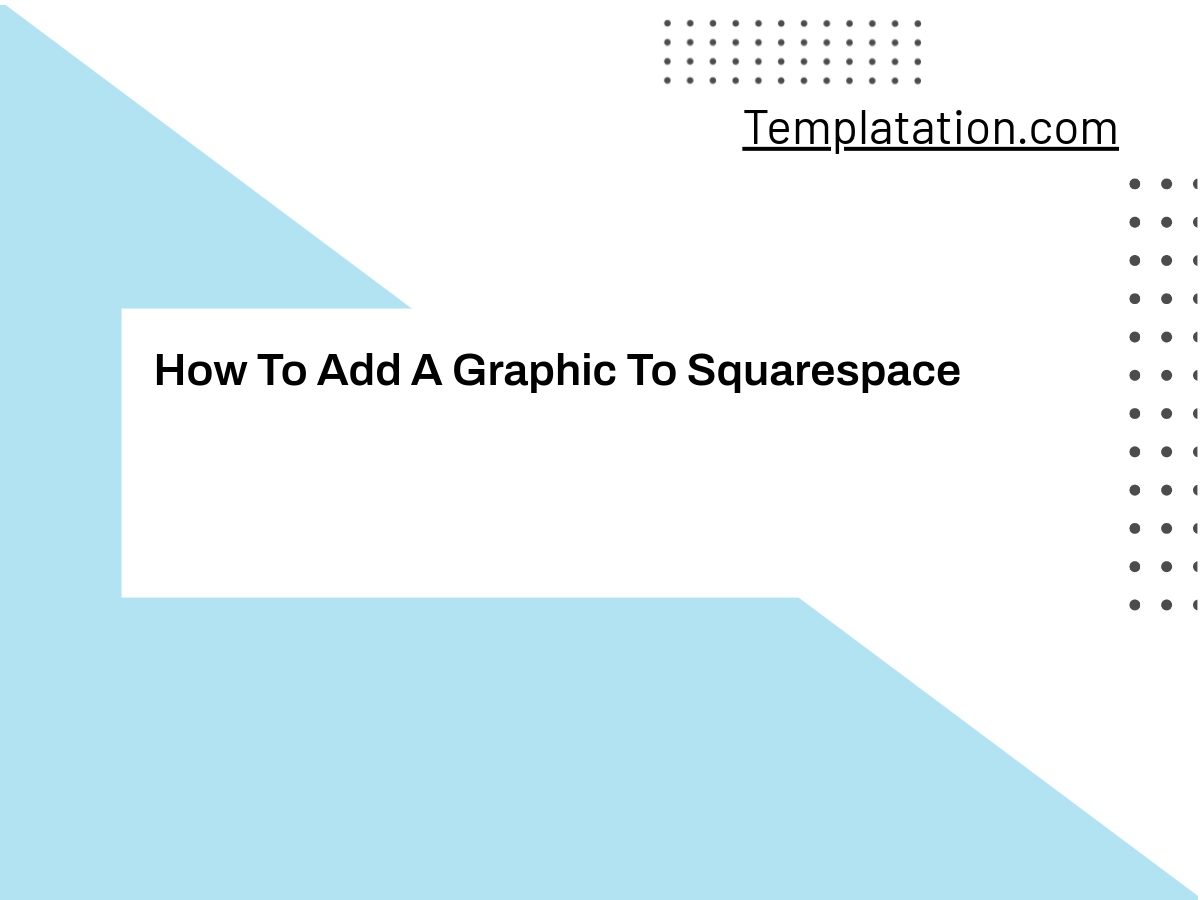To add a graphic to Squarespace, you can follow these steps:
- Log in to your Squarespace account and go to the page where you want to add the graphic.
- Click on the “+” icon to add a new content block.
- Choose the “Image” content block.
- Upload your graphic by dragging and dropping it into the content block or by clicking on the “Upload” button and selecting the file from your computer.
- Adjust the size and position of the graphic as needed using the content block’s settings.
- Save your changes and publish your page.
(Source: Squarespace Help Center)
Additional Information – How To Add A Graphic To Squarespace
If you want to add an animated GIF to your Squarespace site, you should learn how to do it. It’s easy to do if you have some experience with website design. For this guide, we’ll cover the basics of Squarespace animations and the steps required to add a GIF to your website. If you’re new to Squarespace, you may want to read this article first.
Once you’ve read the rest of this article, you’ll know exactly how to add a GIF to your Squarespace website. Using an Embed Block is the easiest way to add a GIF. You’ll need to copy and paste the GIF code, and then paste it into your page. Once you’re done, save the changes. Your GIF will now appear in your Squarespace site!
In order to insert a GIF on your Squarespace website, you must first add it to the Embed Block. To do this, click the “link” icon. Then, copy the GIF code and paste it into the text box below. Once you’ve done this, click the Save button to apply the changes. Your GIF will now appear on your Squarespace site! You can now animate the content on your Squarespace site!