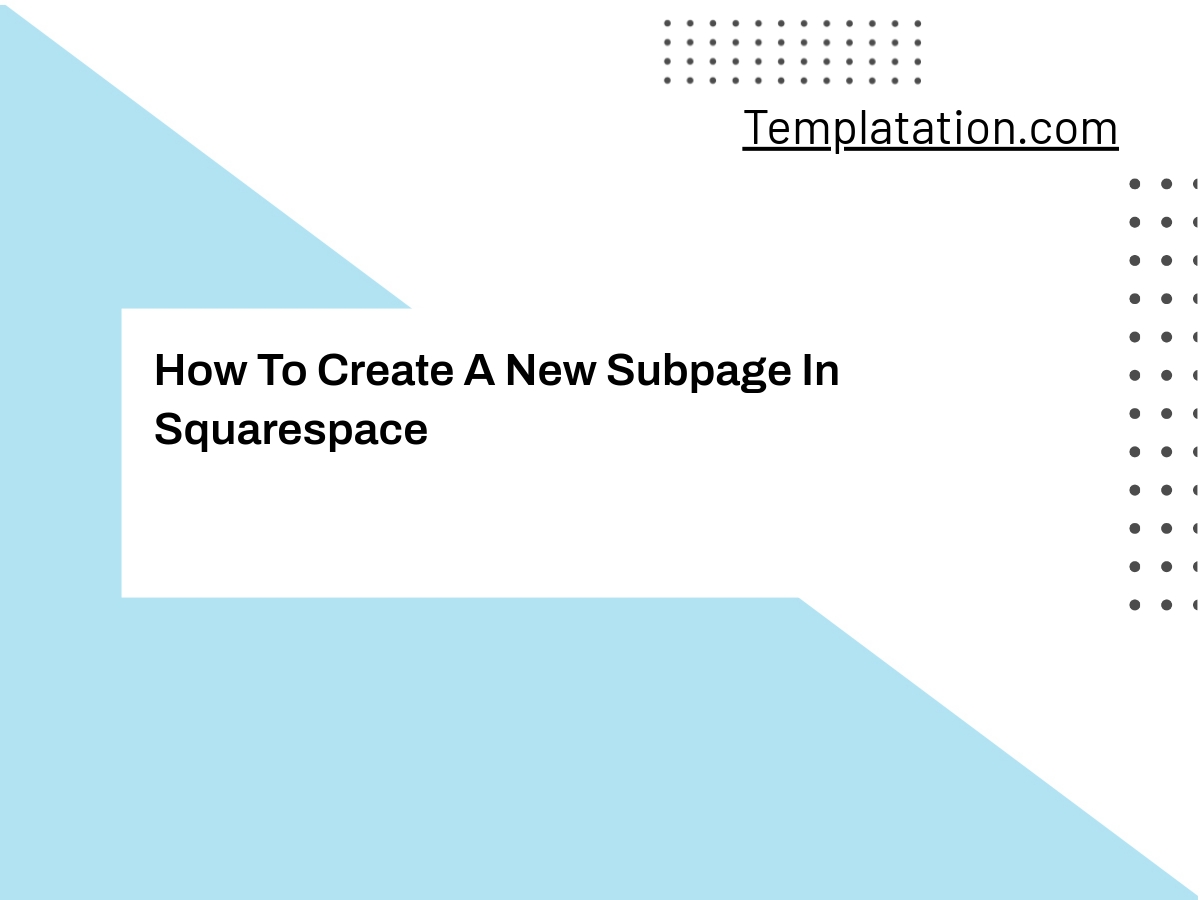Creating subpages in Squarespace can make your website more organized and functional, allowing you to group together related content and make it easier for your visitors to navigate. As a powerful website-building platform, Squarespace offers a simple process to create and manage subpages, also known as drop-down navigation menus or nested pages. In this article, we’ll guide you through the steps to add these useful subpages to your Squarespace site.
We understand that whether you’re building a website for personal or professional purposes, organizing and structuring your content is crucial. Subpages in Squarespace not only improve the overall appearance of your site but also enhance user experience. By following our step-by-step guide, you’ll be able to create subpages that suit your specific needs and ensure your site remains user-friendly.
Understanding Squarespace Subpages
Define Subpages
In Squarespace, subpages are pages that are nested within a main page. For instance, if you have a primary page in your website’s navigation called “Services,” subpages might include details about the individual services you offer. These pages generally appear as a dropdown menu when hovering over the main navigation item, making it easier for visitors to access specific information related to that primary page.
Subpage vs Page
While both subpages and main pages are essential parts of a website, they serve different functions. Main pages typically act as the primary navigation items, providing an overview of the content available on your site. Subpages, on the other hand, offer more in-depth information on specific topics related to a primary page. Using subpages allows you to organize your website’s content more efficiently, making it easier for visitors to find the information they’re looking for.
Benefits of Using Subpages
There are several benefits to using subpages in Squarespace. Firstly, they allow you to keep your main navigation simple and clean, avoiding clutter and making it easier for visitors to navigate your site. Additionally, they help organize the content of your website in a way that’s not only visually appealing but also user-friendly. By providing visitors with easy access to relevant content, you’ll be able to maintain their interest and improve their overall experience.
Incorporating subpages into your Squarespace website can also benefit your SEO efforts. Organizing your content into relevant subpages can send positive signals to search engines like Google by implying that your website is well-structured and helpful to users looking for specific information. This can ultimately boost your visibility in search engine ranking results.
Overall, if you want to create a well-organized, visually appealing, and user-friendly website, using subpages in Squarespace is a beneficial strategy you should consider.
Setting Up Your Squarespace Account
Account Creation
Before we begin creating subpages for our website, let’s first set up a Squarespace account. To do this, navigate to the Squarespace website and click on the “Get Started” button. Fill in the required information, such as your name, email address, and password. Once you’ve completed the account registration process, you’ll be able to start building your website.
Website Selection
Now that we have an account, we’ll need to choose a website template. Squarespace offers a wide range of templates to suit various needs, from blogs to online stores. Browse through the available templates and select the one that best fits your needs. Remember, you can always change your template later if you decide to redesign your website.
Navigation to Pages Panel
Once you’ve chosen your template, it’s time to start customizing your website. Access your Squarespace website’s backend by logging in to your account. From the main dashboard, navigate to the Pages panel, where you’ll be able to add, delete, and edit your website’s pages. This is also the place where you can manage your site’s main navigation and create subpages.
By following these steps, you can set up your Squarespace account and prepare your website for subpage creation. Squarespace offers a versatile platform, allowing you to easily customize your site’s structure, design, and content. For more information on managing multiple websites with Squarespace, you can refer tothis useful resource.
Creating a Subpage
Choosing a Folder
Before creating a subpage, we must first start by choosing the folder to place the subpage under. Folders are essential in organizing your subpages and grouping them together to create a visually appealing and user-friendly navigation menu. Squarespace provides an intuitive interface for folder creation and management.
Adding a New Page
To create a new subpage, we’ll want to add a new page under the folder. This can be done by clicking on the “+” icon next to the folder in your Squarespace website management interface. When you create a new subpage, you can select from a variety of pre-built page structures or choose a blank page to fully customize the new subpage.
Page Settings Modification
When adding a new subpage, it’s important to modify the page settings to ensure that the page is correctly organized and displayed under its parent folder. In Squarespace, this is done by navigating to the settings of the newly created page. In this section, you can change the title, URL slug, and other metadata of the new subpage to ensure it’s correctly aligned with your website’s structure and content.
Subpage Design
Designing an appealing and functional subpage in Squarespace is made easy by the platform’s user-friendly drag-and-drop design feature. This allows us to customize the layout, colors, typography, and other page elements to achieve a consistent look and feel with the main website. Through careful design choices and attention to detail, we can ensure that our subpages serve their intended purpose and are engaging for our site visitors.
Content Addition
Once the design is in place, it’s time to add content to the subpage. Whether it’s text, images, or other media, Squarespace provides a simple and intuitive way to add content blocks to your subpage. By filling these blocks with relevant information, we can create a subpage that adds value to our website and presents our content in a clear, visually engaging way.
Organizing Your Subpages
Establishing a Hierarchy
When building a website on Squarespace, it’s essential to establish a clear hierarchy for your subpages. This helps users navigate the site with ease and understand the relationships among various pages. Start by identifying the main pages that serve as the parent pages for your subpages. For example, you may have a “Services” page that has subpages for each specific service you offer. Creating a logically organized structure will make your website more user-friendly and easy to digest.
Using the Drag and Drop Feature
Squarespace offers a handy drag and drop feature that simplifies the process of organizing your subpages under their respective parent pages. To use this feature, log in to your Squarespace account, go to the “Pages” tab, and simply click and drag your subpages beneath the parent pages. This will create a visual hierarchy and indentation that reflects the relationship between the pages, ultimately helping you keep your content neat and structured.
Subfolder Creation
To further improve organization, you can create subfolders in your Squarespace website. Subfolders allow you to group related subpages together, making it easy for your visitors to find the content they’re looking for. To create a subfolder, click the “+” icon next to the parent page and select “Folder.” You can then rename the folder and drag the relevant subpages into it.
By establishing a hierarchy, using the drag and drop feature, and creating subfolders, you can ensure that your Squarespace subpages are well-organized, easy to navigate, and visually appealing for your website visitors.
Presenting Content on Subpages
Text Formatting
In Squarespace, creating a subpage allows us to present content more efficiently. We can format text using different styles, such as bold, italic, or underline. Headings and subheadings can be used to break up large sections of text, making it easier for users to consume the information. Lists can be used for a more structured and organized presentation of content, either as bullet points or numbered. Remember to keep paragraphs short and concise for better readability.
Adding Images and Videos
Presenting media on subpages is an integral part of engaging with our audience. We can add images to make our content visually appealing and informative. It’s essential to use high-quality, relevant images to complement our text content. Additionally, we can add PDFs to Squarespace to provide supplementary information. Videos can also be embedded within subpages, creating a more dynamic and interactive experience for users.
Utilizing the Rich Text Editor
Squarespace provides us with a rich text editor, which allows for quick formatting of text and addition of various media types. The rich text editor lets us customize font styles, sizes, and colors. It also includes other useful features, such as adding links to internal or external pages, and the ability to insert tables. As we create subpages, make the most out of the rich text editor to enhance the overall quality and presentation of our content.
Previewing and Publishing Your Subpages
Preview Mode
Creating subpages in Squarespace is quite simple. But before publishing them, it’s essential to preview them to ensure they look and function as intended. Navigating to the subpages you’ve created, you will find an eye icon on the top middle of the editing toolbar. By clicking this icon, we can enter the preview mode, which gives us an accurate depiction of how the subpages will appear once published. In preview mode, we can check the formatting, positioning, and overall design of our subpages, making any necessary adjustments before making them public.
Publishing Your Subpage
Once we’re happy with the appearance and functionality of our subpages, it’s time to publish them. To do this, click on the gear icon next to the subpage you wish to publish within the Pages panel. This opens the page settings, where you can then select the “Page Status” dropdown menu. Here, choose the “Published” option to set the status of the page.
After setting the page status to published, click “Save” in the bottom right-hand corner of the page settings. With that, our Squarespace subpages are now live and visible to visitors on our website. Remember that, at any time, we can update or edit our subpages and preview the changes before saving them, ensuring that the content remains up-to-date and relevant for our audience.
Optimizing Your Subpages for SEO
When creating subpages in Squarespace, it is essential to optimize them for SEO to ensure that your website ranks high on search engines. This helps in driving more traffic and ensuring that your content reaches a wider audience. In this section, we’ll discuss some key strategies to optimize your Squarespace subpages for SEO.
Firstly, make sure to choose relevant and descriptive titles for your subpages. This not only makes it easier for users to navigate your site but also helps search engines understand your content better. For instance, if you’re creating a subpage under your main photography page, you could name it “Wedding Photography Portfolio” or “Nature Photography Gallery.”
Next, focus on creating clean and optimized URLs for your subpages. In Squarespace, you can easily customize the URL slugs of your pages, so make sure they are short and descriptive. Incorporate relevant keywords related to your content but avoid overstuffing or using numbers, special characters, or generic words like “page” or “section.”
Moreover, pay attention to the meta tags and meta descriptions for your subpages. Squarespace offers easy options to add these elements. Make sure your meta tags and descriptions accurately describe the content of your pages, and include relevant keywords that your audience might be searching for. This helps search engines index your site better and enhances your website’s search visibility.
Another important aspect of optimizing your Squarespace subpages for SEO is ensuring that your content is well-structured, easy to read, and engaging. Use headings, bullet points, and bold text to emphasize key points and break up large blocks of text. Additionally, include high-quality images, videos, or other visual elements to make your subpages more appealing and informative.
Lastly, don’t forget to optimize your images for SEO. Squarespace has built-in tools that let you add alt text and captions to your images. Use descriptive file names for your images and be sure to include relevant keywords in the alt text, as search engines use these elements to understand the context of your images and help index your content accordingly.
By following these tips, we can ensure that our Squarespace subpages are not only well-structured and visually appealing but also optimized for search engine visibility and increased organic traffic.
Additional Tools and Features
Cover Page Creation
In Squarespace, creating a subpage isn’t the only option for organizing your website. If you want to create a stunning landing page, you can consider using a cover page. A cover page is a separate page designed to serve as the primary entry point for your website. To create a cover page, click the “+” icon next to your main navigation and select “Cover Page.” Then, customize the look and feel of the cover page to match your website’s design. For additional features, like embedding a Google Form, you can follow the steps provided by this useful resource.
Store Subpage
If your Squarespace website includes an online store, making a store subpage can help keep your products organized and easily accessible to your customers. To create a store subpage, navigate to the “Pages” option in the home menu, and add a new page. Choose the “Store” page type, and customize the content, layout, and style to match your overall website design. By organizing your store into subpages, you can create a more efficient shopping experience for your customers.
Navigation Menu Customization
Another essential aspect of Squarespace website building is customizing your navigation menu. A well-structured navigation menu improves your website’s usability and helps your visitors quickly find what they’re looking for. When creating subpages within your Squarespace website, you have the option to organize them under a folder within your main navigation. To do this, click the “+” icon next to your main navigation, select “Folder,” and then drag your desired subpages under the new folder. This allows you to keep your content easily accessible and well-structured, making your website more user-friendly and visually appealing.